How to enable haptic feedback on your iPhone keyboard
iOS 16: iPhone keyboard vibrates when typing
You know that little vibration you feel under your finger when you remove an app from your home screen or turn on your flashlight from your lock screen? You can now improve typing on your iPhone.
Haptic feedback provides a quiet way to create a more immersive experience when using your iPhone. Fans of this feature will be happy to know that with the release of iOS 16, haptic feedback integration has expanded to other aspects of the iPhone.
You can now get haptic feedback when using the iPhone's built-in keyboard. Whether you're texting or composing an email, you'll feel a slight but satisfying vibration with every key press, giving the virtual keyboard a little more physical feel.
However, the keyboard haptic feedback feature must be manually enabled in iOS 16 for this to work. Here's what you should know:
If you haven't updated to iOS 16 yet, find out how to download and install iOS 16 now, 7 hidden features you didn't expect, and all the new features you can expect. Send a text message to remove people, pets, and objects from photos.
How to enable haptic feedback on your iPhone keyboard ?
Make sure your iPhone is updated to iOS 16 before following these steps. Check out the list of compatible iPhone models and how to go through the installation process.
To enable haptic feedback on your keyboard:
- Open the Settings app.
- Go to Sounds & Haptics.
- Tap Keyboard Feedback.
- Turn on haptics.
Here giving its Screenshots, it helps you to activate the haptic.
With haptic feedback enabled, you'll feel a slight pulse every time you tap the keyboard, whether it's pressing the spacebar, typing a letter, or deleting something. Haptic feedback runs whether the phone is in silent mode or not.


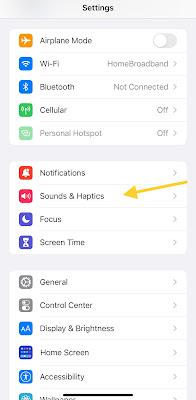

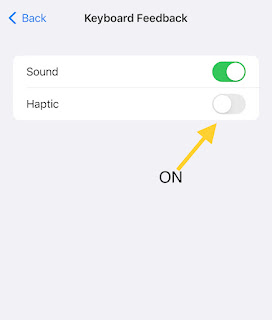





No comments:
Write comments